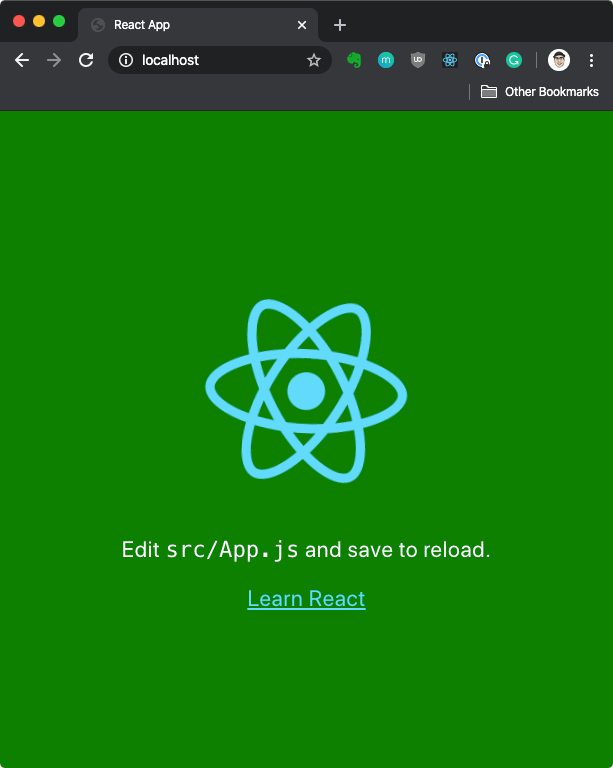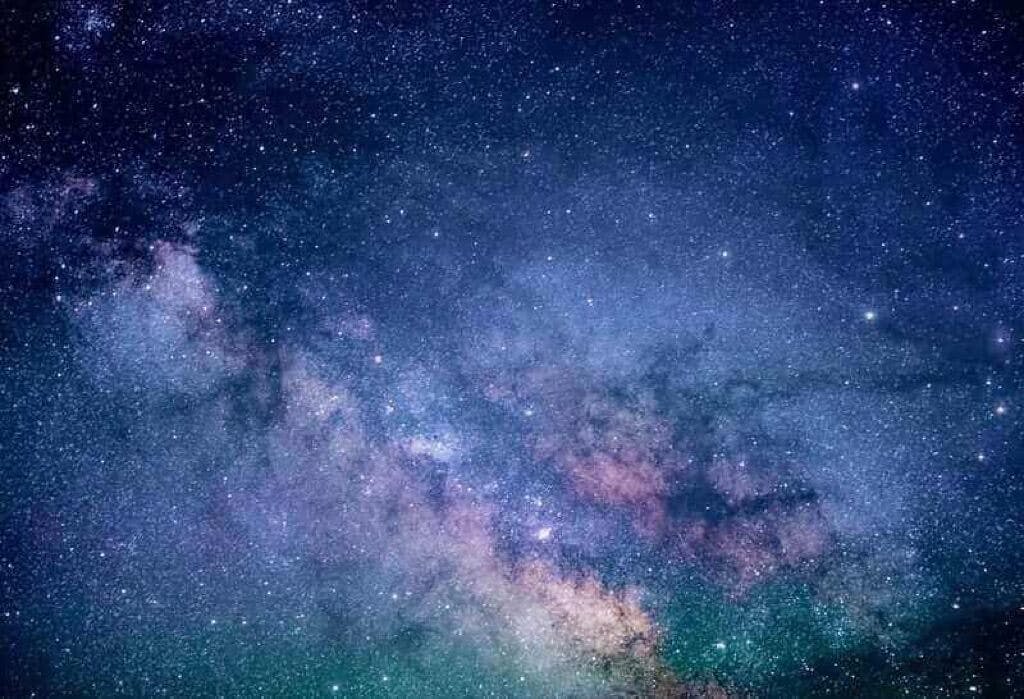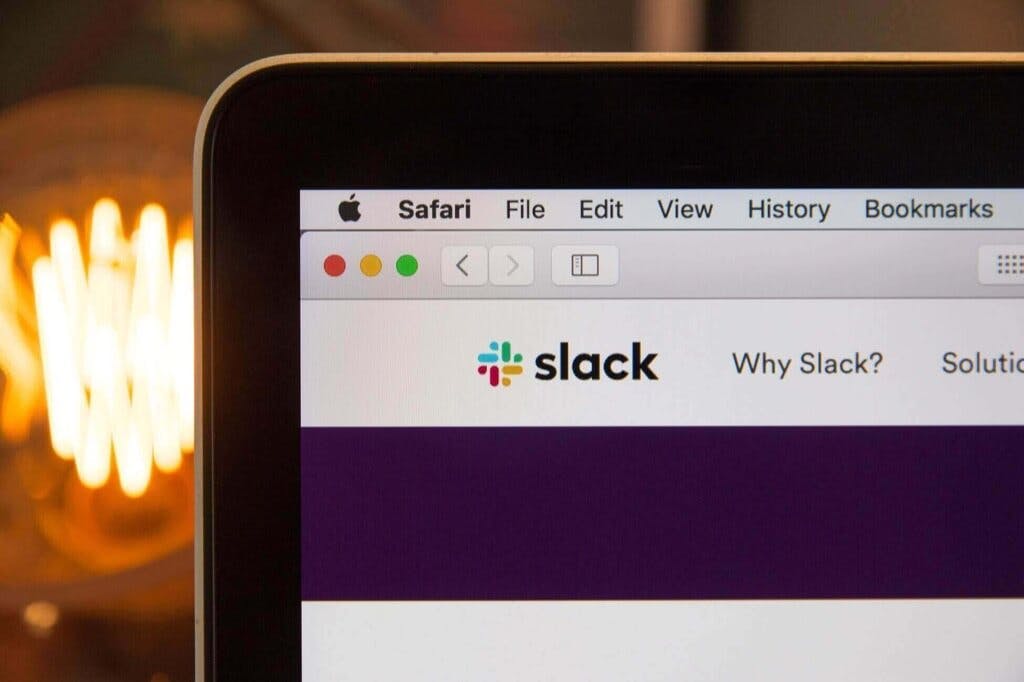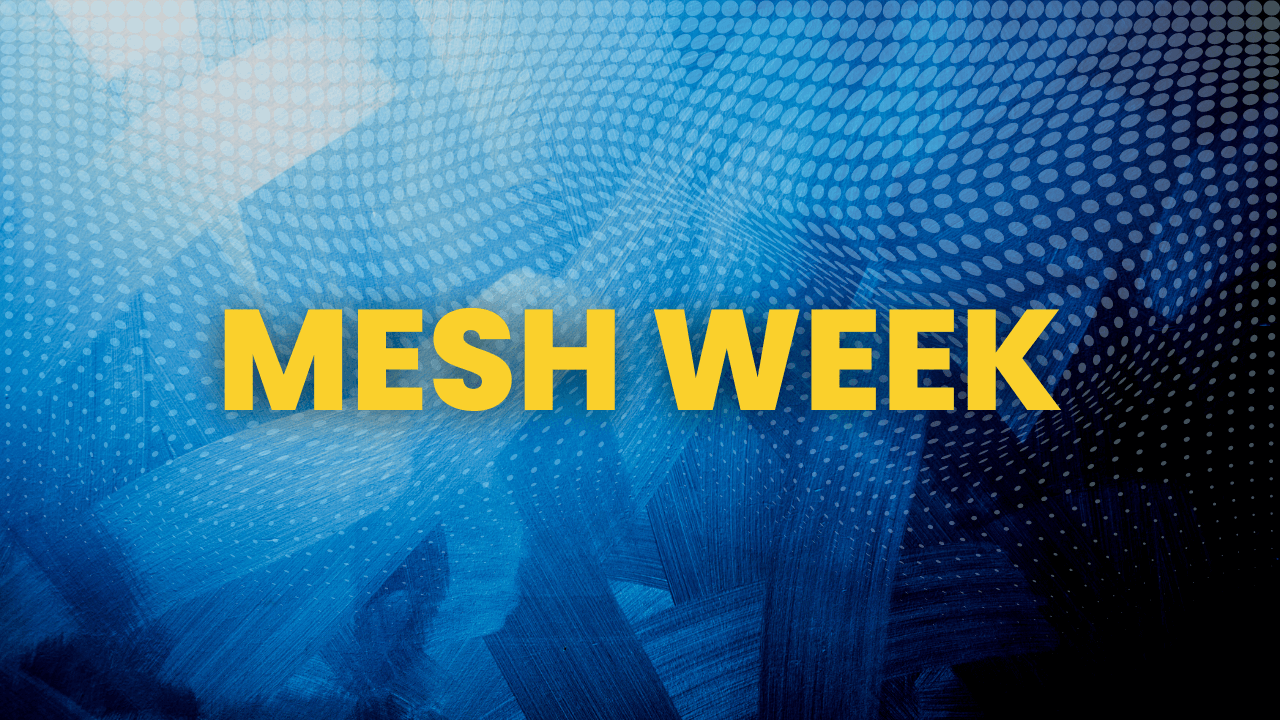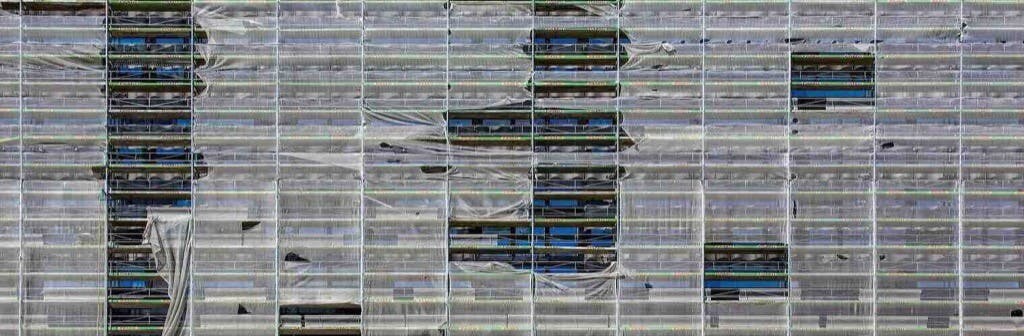Build Netlify-like deployment for React app using Kubernetes pods
Ever wondered how you can build your own system that automatically updates your React app each time you push changes to the repository where your app is hosted? In this article I explain how you can use build a Netlify-like deployment for React apps using a multi-container Kubernetes pod.
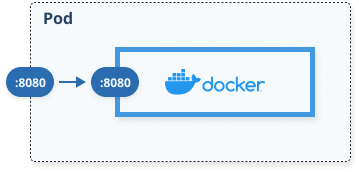
localhost. For example, the container in the figure below could use localhost:9090 to talk to the second container. Anything outside of the pod would still use the unique pod IP and the port number.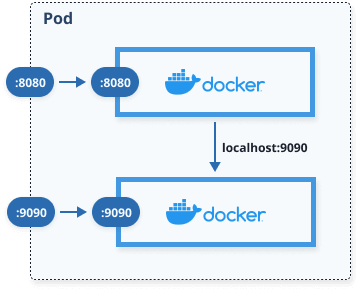
hello.txt and bye.txt. Within your pod specification, you can create a volume mount and mount the volume to a specific path within your container. The figure below shows the two files mounted to the /data folder on the top container and /tmp folder on the second container.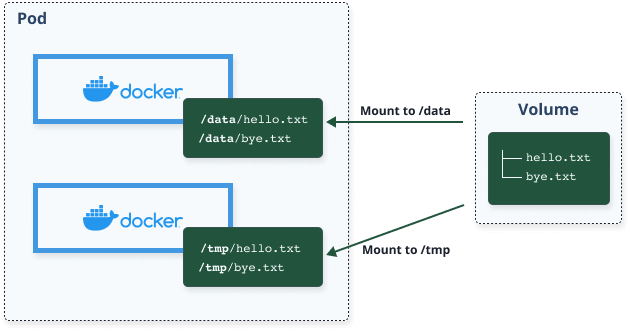
Automatic updates on branch push
index.html file and any other files needed by the application. To create the index.html and other files for the Nginx to serve, I need a second container that acts as a helper to the primary one.builder container) is to clone the Github repository with the React application, install dependencies (npm install), build the React app (npm run build) and make the built files available to the Nginx container to serve them. To share the files between two containers, I will be using a Kubernetes Volume. Both containers mount that volume at different paths: the builder container mounts the shared volume under the /build folder - this is where I copy the files two after the npm run build commmand runs. Similarly, the Nginx container will mount that same volume under the /usr/share/nginx/html path - this is the default path where Nginx looks for the files to serve. Note that to simplify things, I didn't create an Nginx configuration file, but you could easily do that as well.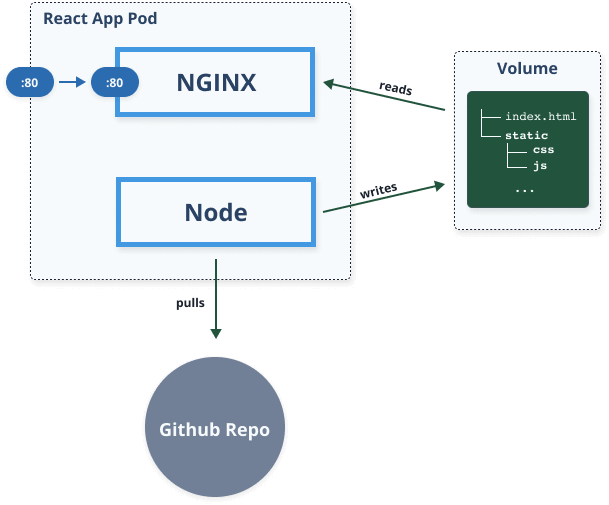
Kubernetes deployment configuration
build-output. Here's a snippet of how the Nginx container is defined :- name: nginx
image: nginx:alpine
ports:
- containerPort: 80
volumeMounts:
- name: build-output
mountPath: /usr/share/nginx/html
...
volumes:
- name: build-output
emptyDir: {}
nginx:alpine image, exposes port 80 and mounts the build-output volume under /usr/share/nginx/html.- name: builder
image: learncloudnative/react-builder:0.1.0
env:
- name: GITHUB_REPO
value: "https://github.com/peterj/kube-react.git"
- name: POLL_INTERVAL
value: "30"
volumeMounts:
- name: build-output
mountPath: /code/build
GITHUB_REPO) where my React application source lives and the second variable called POLL_INTERVAL that defines how often the script checks for new commits to the repository. Finally, I am mounting the volume (build-output) to the /code/build folder inside the container - this is the folder where the npm run build writes the built React app.node image - you could use any other image if you want, but I didn't want to deal with installing Node, so I just went with an existing Node image.FROM node
COPY . .
RUN chmod +x init.sh
RUN chmod +x build.sh
ENTRYPOINT ["/bin/bash"]
CMD ["init.sh"]
init.sh and the build.sh. The init script is the one that will run when the container starts, and it does the following:- Clones the Github repo that was provided through the
GITHUB_REPOenvironment variable - Runs
npm installto install dependencies - Calls the
build.shscript in a loop, sleeping for the amount defined in thePOLL_INTERVAL
git log to check if there were any changes that have to be pulled. If there are new changes, it will pull the branch and run npm run build. There other two other cases when the build command runs are if the output folder does not exist or if the folder is there, but it's empty.How to run it in Kubernetes?
GITHUB_REPO value with your own repository AND change the Service type to something other than LoadBalancer if you are deploying this to a managed cluster and don't want to provision a load balancer for it.cat <<EOF | kubectl apply -f
apiVersion: apps/v1
kind: Deployment
metadata:
name: react-app
labels:
app: react-app
spec:
replicas: 1
selector:
matchLabels:
app: react-app
template:
metadata:
labels:
app: react-app
spec:
containers:
- name: nginx
image: nginx:alpine
ports:
- containerPort: 80
volumeMounts:
- name: build-output
mountPath: /usr/share/nginx/html
- name: builder
image: learncloudnative/react-builder:0.1.0
imagePullPolicy: Always
env:
- name: GITHUB_REPO
value: [YOUR GITHUB REPO HERE]
- name: POLL_INTERVAL
value: "30"
volumeMounts:
- name: build-output
mountPath: /build
volumes:
- name: build-output
emptyDir: {}
---
kind: Service
apiVersion: v1
metadata:
name: react-app
labels:
app: react-app
spec:
selector:
app: react-app
ports:
- port: 80
name: http
targetPort: 80
type: LoadBalancer
EOF
builder container:$ kubectl logs react-app-85db959d78-g4vfm -c builder -f
Cloning repo 'https://github.com/peterj/kube-react.git'
Cloning into 'code'...
Running 'npm install'
... BUNCH OF OUTPUT HERE ...
Build completed.
Sleep for 30
Detected changes: 0
Sleep for 30
...
Build completed. you can open http://localhost (assuming you deployed this on a cluster running on your local machine), and you should see the default React app running.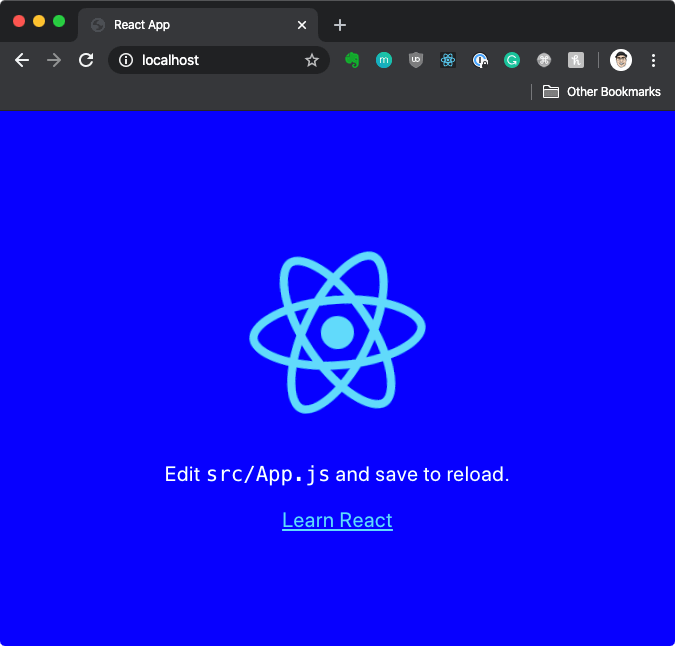
builder container. You should see the script detect the new change and rebuild your app:Detected changes: 1
Pulling new changes and rebuilding ...
HEAD is now at f1fb04a wip
Updating f1fb04a..b8dbae7
Fast-forward
src/App.css | 2 +-
1 file changed, 1 insertion(+), 1 deletion(-)
...